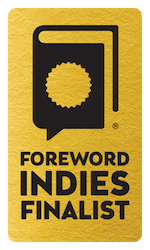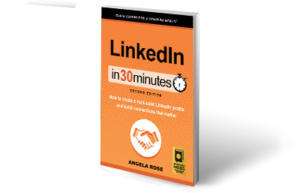LinkedIn Updates are misunderstood. In my LinkedIn network of approximately 500 people, maybe 20% have ever posted updates to LinkedIn, and maybe half that number do so with any regularity. Still, LinkedIn Updates are a useful feature that can show your expertise and also learn from your extended career network. This post will describe what LinkedIn Updates are, as well as how to create your own.
LinkedIn Updates is somewhat akin to a Facebook feed. When you go to LinkedIn.com, updates from the people in your network are presented in a reverse-chronological order. They can include the following:
- Profile changes of people in your network
- Comments left by people in your network on other people’s updates
- Updates left by people in your network
What exactly do the updates say? As LinkedIn is a career-focused network, most of the updates relate to career news, promotions for products or services, information relating to some career-related issue, and news and opinion articles. For instance, I follow my accountants and often see them posting quick reminders relating to filing deadlines or other tax issues.
I use updates to share news about my company and its products as well as commentary relating to bigger issues in my industry (media and book publishing). Updates tend to be short — a sentence or two is typical. I try not to be spammy, and am sure to share tips and information as well as promotions. I also leave comments on other people’s updates.
Anytime someone posts a link to an article or blog post, LinkedIn will automatically append a photo or screenshot associated with that article (you can remove it if you want). For this reason, the homepage feed of LinkedIn Updates is often very colorful, featuring lots of photos and images that link to news stories and opinion columns. Unfortunately, it detracts from simple text updates which may not be as pretty but could be far more helpful in many cases. The tax updates shared by my accountants could save me a bundle some day!
In terms of creating your own update, look for the button at the top of the page that says “Share an update”:
You can also upload a photo or publish a longer blog post.
To learn more about LinkedIn updates, check out the video below. Updates are also covered in the latest edition of LinkedIn In 30 Minutes.
Video: What are LinkedIn Updates, and how to create your own (with examples)
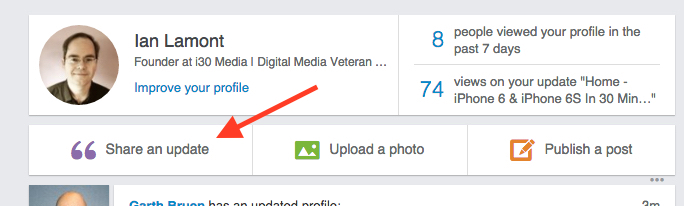

 That photo that goes along with your LinkedIn profile sends a message. It can say: “Look how professional and hireable I am” (the classic headshot). Or it can say: “I have a bizarre sense of humor and don’t know how to use LinkedIn” (
That photo that goes along with your LinkedIn profile sends a message. It can say: “Look how professional and hireable I am” (the classic headshot). Or it can say: “I have a bizarre sense of humor and don’t know how to use LinkedIn” (