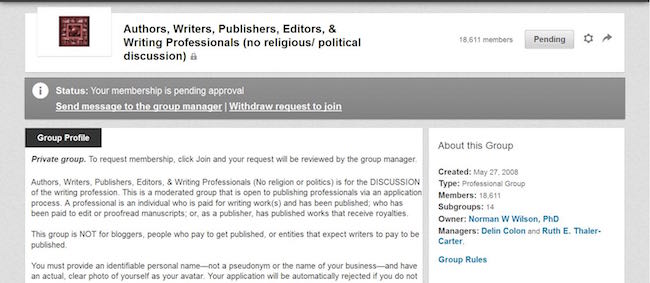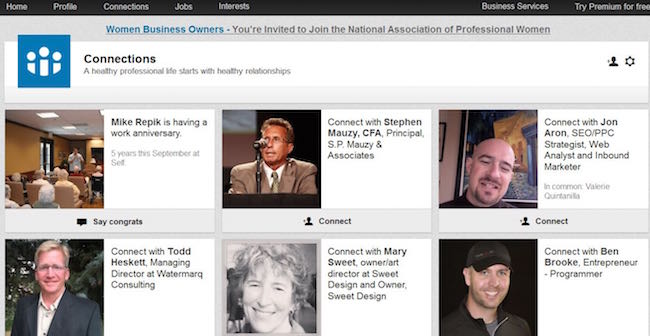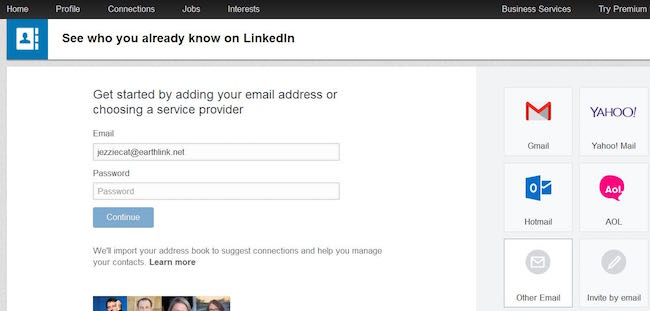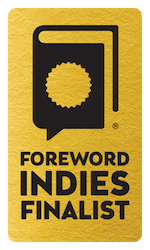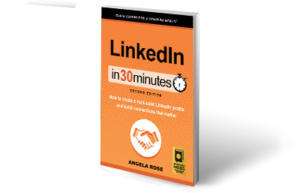Don’t want to let people know you’re looking for a new job? Stop people in your LinkedIn network from seeing updates to your profile, promotions, and work anniversaries. In three minutes, learn how to prevent notifications about profile updates from showing up in friends’, coworkers’ or managers’ LinkedIn notifications. Narrated by the publisher of In 30 Minutes guides, including LinkedIn In 30 Minutes.
LinkedIn groups come in two flavors: open and members-only. Open groups are exactly that — anyone can join at any time. Content posted in open groups is visible to anyone on LinkedIn and also indexed for search. In a members-only group, content is only visible to group members. If a LinkedIn group is members-only, you will see a tiny lock icon within its description in the search results.
To join an open LinkedIn group, simply click the Join button next to the group in the search results or on the group’s page. To join a members-only group, you will also click the Join button. However, depending on the group’s settings, a group manager may need to review your LinkedIn profile and approve you for membership.
You Got In; Now What Should You Do?
LinkedIn will allow you to join up to 50 groups. However, membership in so many groups is unlikely to benefit you much unless you are an active participant. For this reason, I’d suggest joining no more than 10.
Focus on groups that are most relevant to your industry, career, or interests. Avoid those that are not well managed; they tend to be filled with professionals who are only interested in self-promotion. The spam they post adds nothing to the conversation, and can be a distraction if you are notified every time someone adds a new topic.
How you choose to participate in a group is up to you. Options which that should yield favorable results (by enhancing your professional reputation, increasing invitations to connect, or catching the attention of potential employers) include:
- Answering questions other group members have asked.
- Asking thoughtful or stimulating questions of your own.
- Posting links to articles other group members will find interesting.
This excerpt is from LinkedIn In 30 Minutes, 2nd Edition, by Angela Rose. Learn more about the book or purchase a copy here.
There are numerous ways to find professionals to connect with on LinkedIn. In addition to importing your email address book during the registration process, you can find Connections on LinkedIn via the following methods:
Visiting the Connections page by clicking on Connections in the LinkedIn toolbar. LinkedIn will suggest professionals for you to connect with based on your imported email address books, your employer, groups you belong to, and other people in your network.
Clicking on Add Connections in the Connections toolbar dropdown menu. LinkedIn will walk you through importing your email address book or books.
Selecting Find Alumni in the Connections toolbar dropdown menu. LinkedIn will show you members who attended any university or college during the dates you select.
Using LinkedIn search. Find the search field in the toolbar, type in a name, click on the magnifying glass icon, and LinkedIn will generate a page of results.
Help! I don’t know who I should connect with
If you are unsure where to start, try searching for the names of current and former colleagues, clients, vendors, and service providers. Classmates, mentors, and people you know from religious, military, or civic organizations are another source of connections. Of course, you can connect with friends and relatives as well — and doing so can help you get your connection count up to the 50 required for a “complete” profile.
However, you should generally have a good reason for asking any LinkedIn member to connect with you, particularly if you have never met or worked together. Maybe you are in the same industry. Perhaps you belong to the same professional organization. You may have interests in common. While LinkedIn allows users to build networks as large as 30,000 people, there is really no need to do so. You will get the most benefit from the social media platform when you target your niche, not when you go after anyone and everyone just to get your numbers up. LinkedIn changes the display to “500+” when your network reaches that level, so you will not get additional public bragging rights if your network grows into the thousands.
Note: If you send too many invites that are rejected because the member selects “I don’t know this person,” LinkedIn may suspend your invitation privileges.
This excerpt is from LinkedIn In 30 Minutes, 2nd Edition, by Angela Rose. Learn more about the book or purchase a copy here.
Once you’ve started connecting to people on LinkedIn, you might soon find your contacts list is, well, unwieldy. Ideally, your LinkedIn network would consist of people from all sorts of connections you’ve had: fellow classmates, previous co-workers, current co-workers, and other colleagues. There’s a way to better manage all those connections in LinkedIn, using tags.
Below you can watch a video I made showing how easy it is to group your LinkedIn contacts. You can use this not only to quickly find contacts, but also for sending more targeted messages to specific people. For example, if you’re looking for a new job, you’d probably want to send a note to your contacts other than your current boss and co-workers. You can have tags for “XYZ company,” “college classmates,” “book club,” and so on.
Basically, you just have to go to your contacts list (under Network > Contacts), select ones you want to tag, and use the tag menu to add a tag to them (or create a new custom tag to apply).
Remember, the best messages you can send on LinkedIn are relevant and personalized. Tagging contacts helps you achieve that.
Here’s a short video that shows how to do it:
http://www.boston.com/cars/news-and-reviews/2014/05/27/are-honda-civics-good-they-once-were/xpWLK0pVfhR6BwQD1KQk6L/story.html